VirtualGamePad
VirtualGamePad
VirtualGamePad lets you use your Android phone as a gamepad for your PCs.
It’s similar to DroidJoy, but free and open-source.
No ads, no tracking, no paywalls.
Benefits of using VirtualGamePad
- Free and Open Source: No ads, no tracking, no paywalls.
- Secure: The code is open for anyone to review. No need to trust a random app from who-knows-where.
- Easy to Use: Just install the app on your phone and download the portable server on your PC. Connect via Wi-Fi (or USB) and enjoy!
- No Bloat: The server is a portable app. No installation. No extra drivers (like vJoy) required.
- Economical & Eco-friendly: No need to buy a new gamepad. Use your old phone instead. Save money and reduce e-waste.
Screenshots
VirtualGamePad running on an Android 12 device:
VirtualGamePad Server running on a PC:
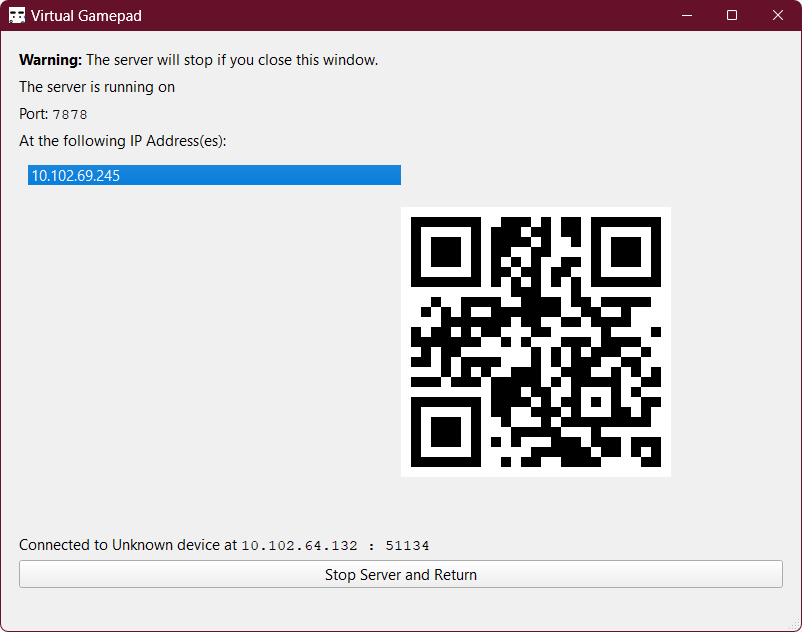
Installation
To use VirtualGamePad, you need to install the Android app (client) on your phone and download the portable PC app (server) on your PC.
To be notified of new updates, you can star ⭐ or watch 👁️ the source repositories on GitHub.
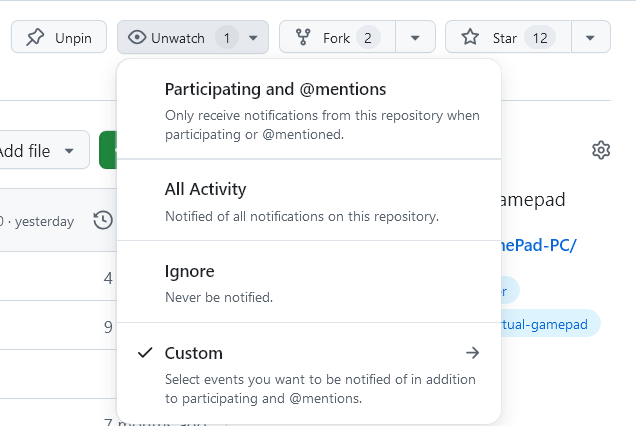
Android
Available on F-Droid and GitHub.
Or, grab the latest APK from the releases page and install it on your phone.

Windows
Grab the latest archive(Virtual-GamePad-Windows.zip) from the releases page, extract it and run VGamepadPC.exe.
The experimental Gamepad Input mode has extra requirements, see the in-app description on the Preferences page.

Linux
Grab the latest archive(Virtual-GamePad-Ubuntu.zip) from the releases page, extract it, chmod +x bin/VGamepadPC and bin/VGamepadPC.
If Qt complains about ‘xcb-cursor0 or libxcb-cursor0 is needed to load the Qt xcb platform plugin’, sudo apt install libxcb-cursor0 should fix it.
See the in-app description on the Preferences page.

We tested it on Ubuntu/Debian only. But it should work on other distributions as well.
Usage
Run the server on your PC and the client on your phone.
Connect to the server from the Android app by entering the IP address and port of the server.
Both devices need to be on the same network.
Having problems? See the Troubleshooting document.
How it works
Source Code
Glad you asked! VirtualGamePad is open source and licensed under the GPLv3 licence.
VirtualGamePad uses open-source libraries and assets which are governed by their own licences.
The source code for the Android app is available at kitswas/VirtualGamePad-Mobile.
The source code for the PC (Linux and Windows) app is available at kitswas/VirtualGamePad-PC.
Visit the companion website to see the documentation.
kitswas/VGP_Data_Exchange is used to handle the communication between the client and the server.





