|
File Manager
A simple file manager written in C++ using Qt 6.
|
|
File Manager
A simple file manager written in C++ using Qt 6.
|
This project uses Qt.
You will need a Qt account to download Qt. If you don't have one, you can create one.
Select the following components:

In general, keep the default options selected by the Qt installer for your system. Additionally, select the latest minor version of Qt 6.5.
ClangFormat should be installed on your system for this to work. If you don't have it, install it
and add it to your system path.

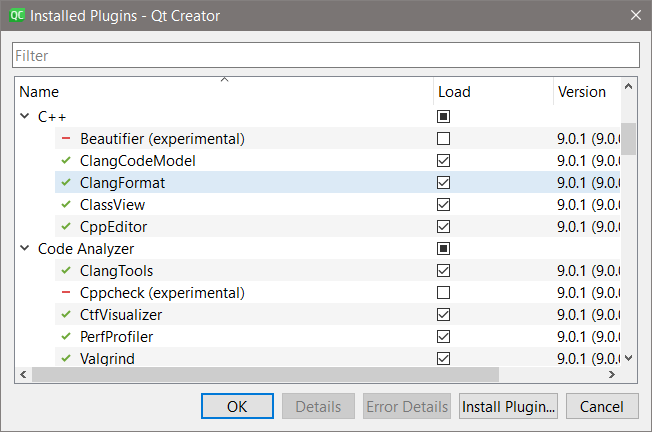
In the dialog that opens, open the Code Style tab under C++. Change the settings to match the following:

Global settings:
Click Apply and Ok. Restart Qt Creator.
Qt Creator should automatically detect the .clang-format file in the project root directory and use it for auto-formatting.
Congratulations! You have successfully set up the project.
F1 with the cursor on any identifier to bring up the documentation.Ctrl + Space to bring up the auto-completion menu.Ctrl + Mouse click on any identifier to go to its definition.